Tutorial: How to Use Our AI Icon Generator
Welcome to our step-by-step AI Icon Generator tutorial. Whether you're an experienced designer or new to graphics, follow along as we explore how to effortlessly create custom icons for your projects.
Step 1: Describe Your Desired Icon
Begin by providing a clear description of how you want your icon to look. Use keywords that define the style, theme, or elements you envision for your custom icon.
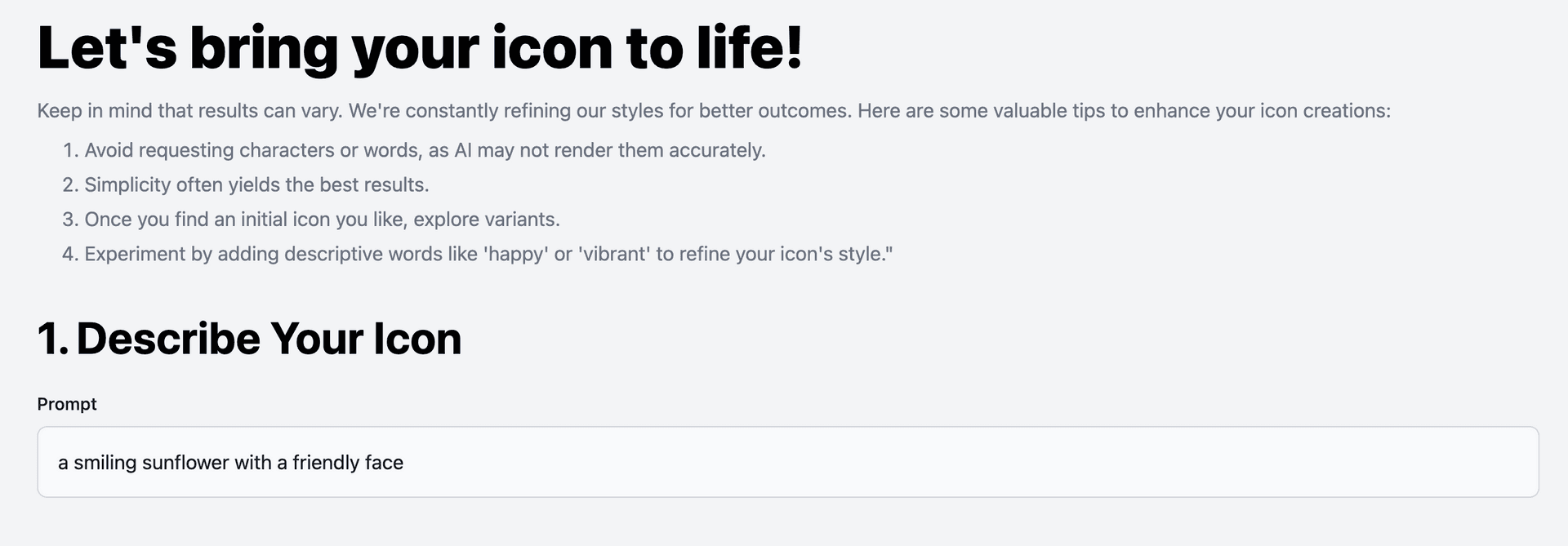
Step 2: Choose Your Primary Color
Next, select the primary color you'd like to use for your icon. This color will set the tone and mood for your design.
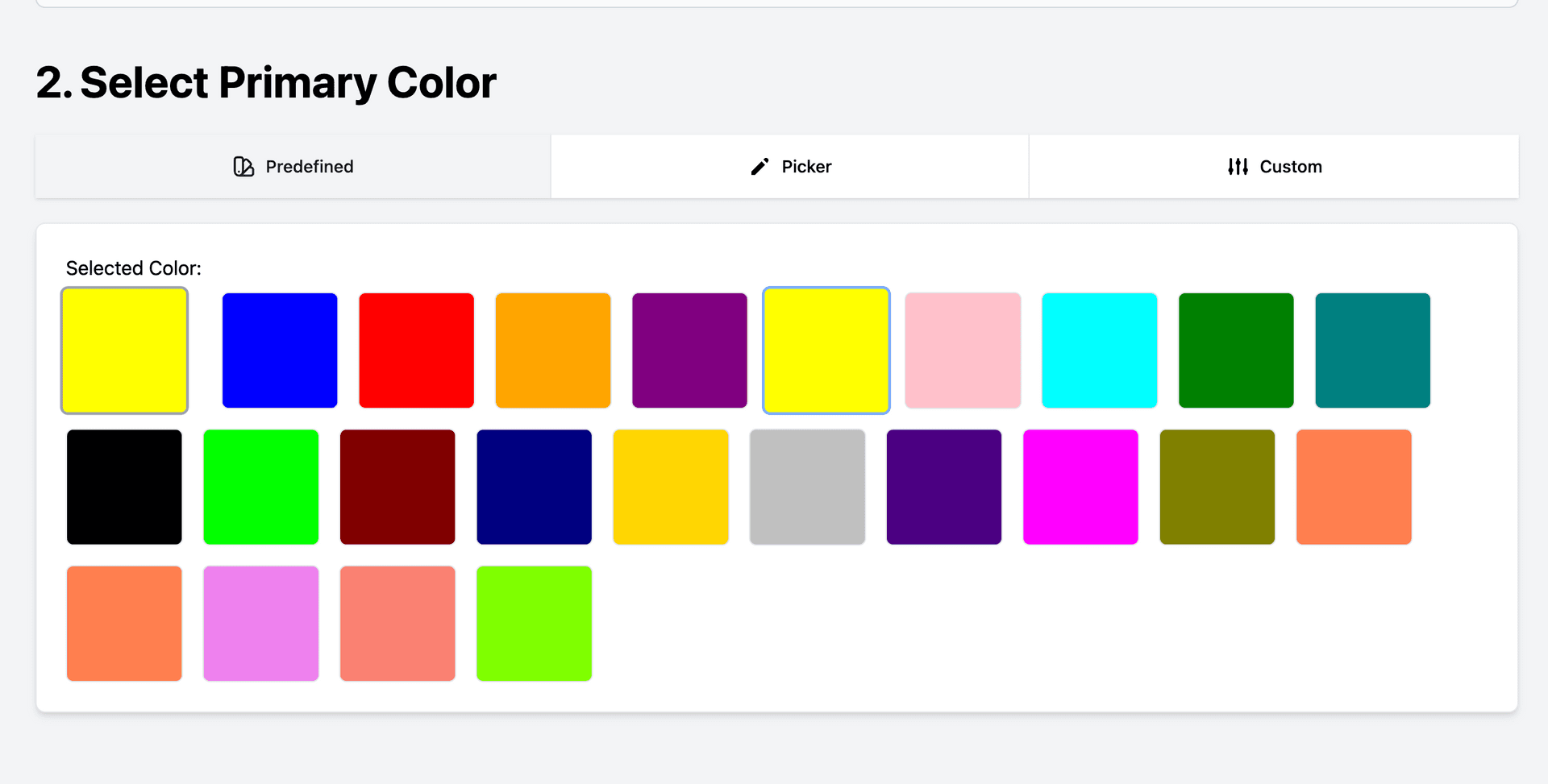
Step 3: Select Your Icon Style
Explore and choose from a variety of icon styles available. Find the one that best matches your design vision.
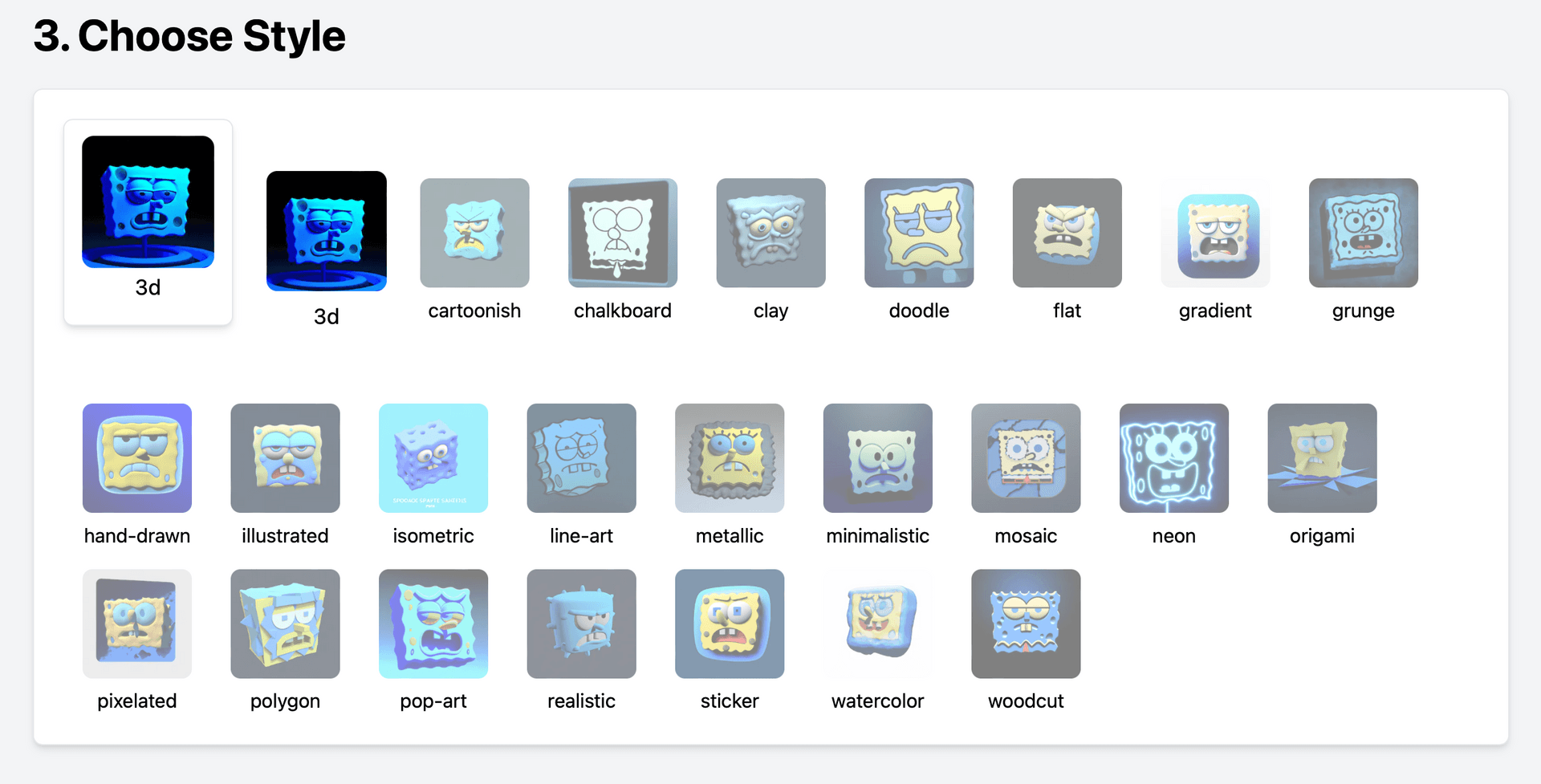
Step 4: Specify the Size & Number of Icons to Generate
Determine how many icon variations you'd like to generate. You can select a single icon or multiple variations to choose from.
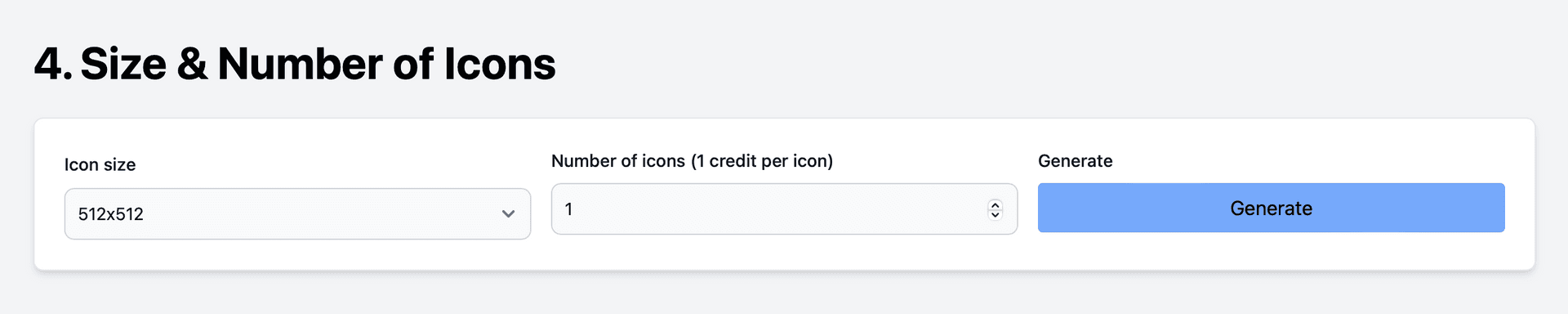
Step 5: Download Your Generated Icons
Once you're satisfied with your choices, click the 'Generate' button to create your icons. Then, simply download your generated icons to your device.
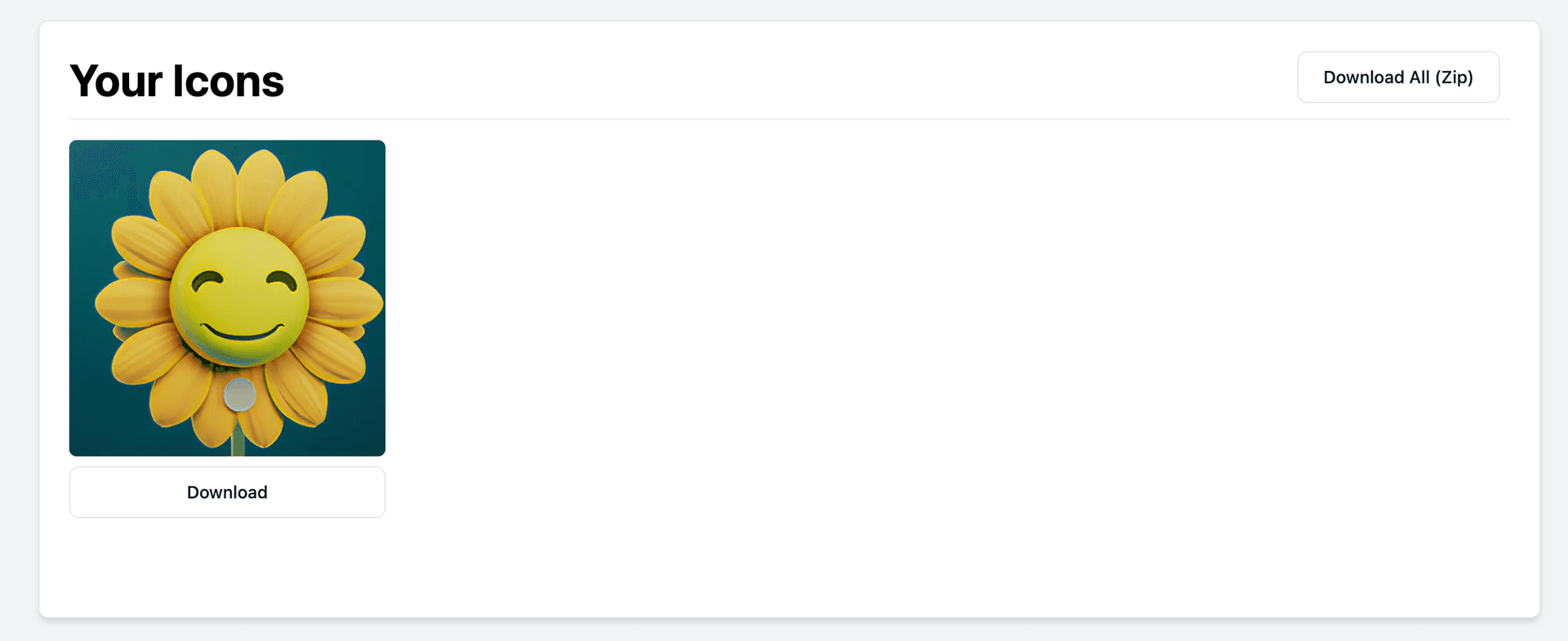
Step 6: View Your Icons Collection
Congratulations, you've successfully generated your custom icons! To view and manage all the icons you've created, head over to our 'Collections' page. There, you'll find your personalized icon library ready for use in your projects.
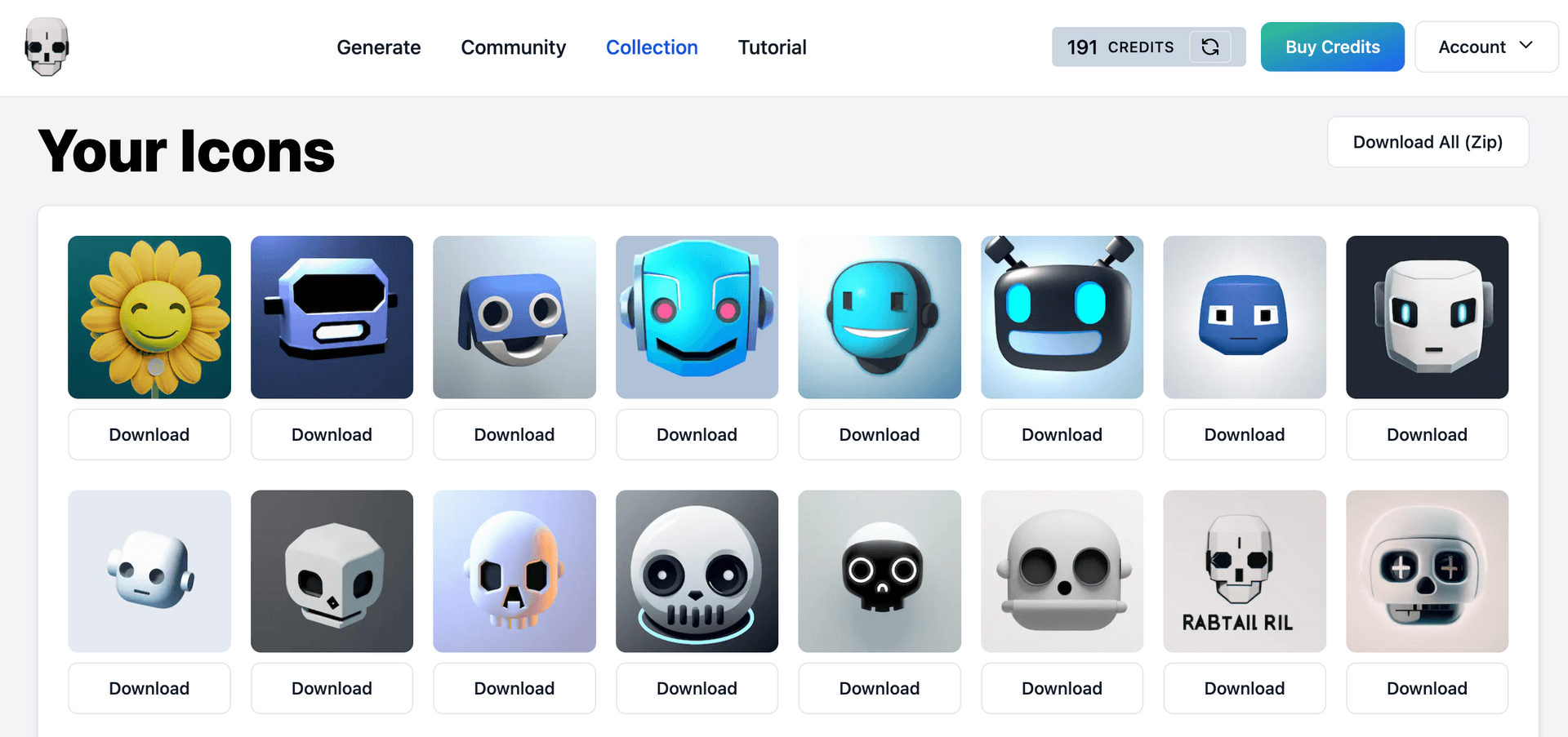
Unlock Your Creativity
Create stunning icons effortlessly! Unleash your creativity with our user-friendly AI Icon Generator. Craft unique icons for your digital projects now and make your ideas shine.